

Resizing pictures is quite easy and there are several free programs available for this purpose. Resizing images by mouse is quite easy, but here is how to resize images in a professional way. It is quite easy.
Here is two images, one is the resized form of the other. To know the actual size difference, please download these images.
step1: Open GIMP
Applications->Graphics->GIMP in Linux (you can enter command 'gimp' in your terminal window as geeks do)
start->programs->GIMP in Windows
step2: Open image in Gimp
step3: Rigt click on the image and select image->scale image..
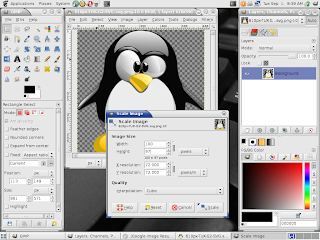 step4: Change width and height. If you change any one of them, the other will automatically be changed.
step4: Change width and height. If you change any one of them, the other will automatically be changed.step5: Click 'scale' button
step6: Save yoiur image
No comments:
Post a Comment