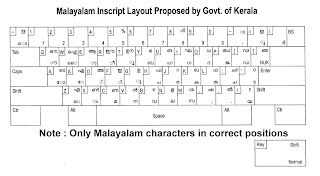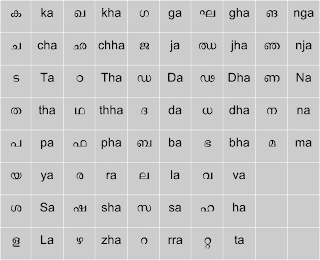*Note: The above information is adapted from the resources of http://malayalam.web4all.in
The information in this post is specific to Malayalam users in Kerala, India. Other readers may not find anything useful in this post
"I need to do some work in Malayalam in Windows XP. What should I need to do?''
My post here tries to find the answer for the above question. Malayalam implementation can be done in two ways.
1)In-script keyboard - Each corrector in Malayalam is assigned to the key layout in the US keyboard. It become easier only after some practice
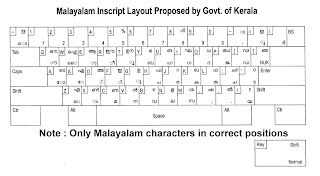
2)Transliteration - This is easier method for beginners. In this method, you just type a word similar to the Malayalam word. (For example അമ്മ in Malayalam can be printed on screen by typing 'amma' in English.
Setting up Windows XP for In-script keyboardStep1: Go to Control Panel->Regional and Language Options
Click on 'Language' tab
Step2: Check whether the check-box corresponding to "Install files for complex script and right to left languages(including Thai).
If not check it. If it is already checked, go to Step5.

Step3: Then Computer ask your Windows CD for further installation of fonts. Then put your CD on the drive and click OK. Wait until complete installation. Then reboot your system after closing all dialog boxes.
Step4: Again do Step1 and this time the check-box will be checked.
Step5: Click 'Details' button. Then click 'Add' on the new dialog box. Choose Malayalam(India) and click OK.
Step6: Close all dialog boxes. In your task bar, you can see the current layout as 'EN" by default. Click on it and choose Malayalam from the list. Then 'EN' is changed to 'MY'. Now Malayalam keyboard is activated. and you can start type in Malayalam.
Open Wordpad (or any other text editor) from Start menu and start typing in Malayalam.
Setting up Windows XP for Transliteration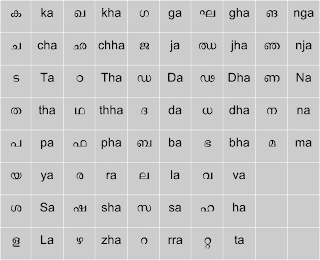
Step1: Download Mozhi Keyman from this
link. Install it.
Step2: Just after installation, Mozhi Keyman icon will be visible on your task bar. Click on it and choose 'Mozhi Keymap' from the following list and you are done.
Open a text editor- I recommend Wordpad and type 'amma' and press enter. You can see the difference now.
You will get more information and support from
http://smc.org.in
http://malayalam.web4all.in
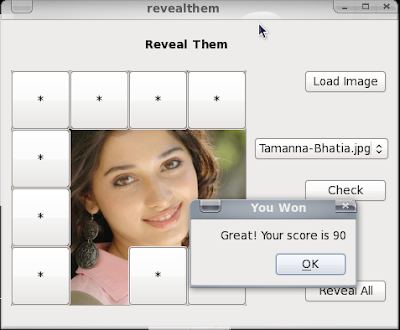 I do some Qt exercise when I get leisure time. RevealThem is just the after effect but I hope source code will be useful for somebody. While I was over consuming my vacation in front of TV, found a nice program like RevealThem. Hiding a celebrity behind a brick wall, and player can remove bricks one at a time so that, a part of the face is visible. People get higher points if they identify the celebrity with minimum number of picks. I found it was interesting to realize in Qt.
I do some Qt exercise when I get leisure time. RevealThem is just the after effect but I hope source code will be useful for somebody. While I was over consuming my vacation in front of TV, found a nice program like RevealThem. Hiding a celebrity behind a brick wall, and player can remove bricks one at a time so that, a part of the face is visible. People get higher points if they identify the celebrity with minimum number of picks. I found it was interesting to realize in Qt.